- Trading Platforms
- Platforms
- User Manuals
- NetTradeX Android User Guide
- Instrument Browser
Instrument Browser
In the "Quotes" window you can see only subset of instruments which are called "Instruments in use". All the available instruments are in the "Instrument browser". You can edit the used instruments, deleting or adding new ones from the Browser, as well as you can change their order in the "Quotes".
In the "Quotes" window by the upper right corner button (in the form of vertical points) you can open the additional menu with the function of adding instruments from the Browser, editing and sorting them.
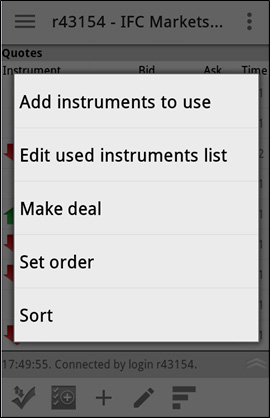
In addition, in the bottom toolbar there are 5 buttons (icons):
- Adding instruments from the "Instrument Browser" (3rd button from the left side in the form of a plus);
- Editing the list of the "Used instruments" - adding from the Browser, deleting not used instruments (4th button from the left in the form of a pencil);
- Sorting of the "Used instruments" in the "Quotes" window (the first button from the right in the form of stairs).
1. Editing the "Used instruments"
You can edit the list of the used instruments by the function from the additional menu or by the button in the bottom toolbar - a window with the list will open:
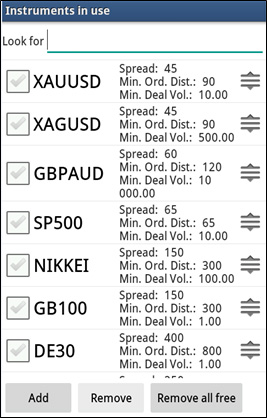
Here you can do the following steps:
- "Add" button - choosing and adding instruments from the "Instrument browser".
- "Remove" - deleting from the list of the used instruments.
- "Remove all free" - deleting those instruments that are not being used, those on which you have no positions or orders.
- Move the instrument up or down in the list, keeping your finger on the icon to the right of the instrument.
2. Adding instruments from the "Instrument Browser"
You can add the instruments from the "Instrument Browser" by the function from the additional menu, by the button in the bottom toolbar or by the button from the window of editing the list - a window with 6 groups of instruments will open:
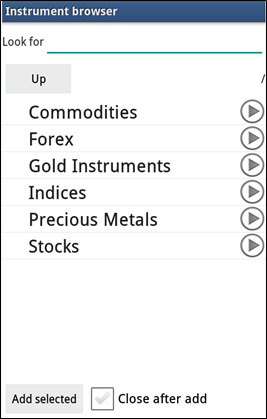
By choosing your preferred group of instruments and opening its list you can mark the necessary instruments and add them to the list of the "Used instruments".
For example, choosing "Stocks" a window opens for choosing one of the 7 Stock Exchanges:
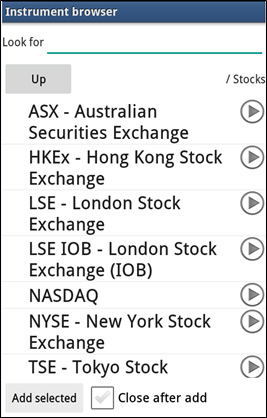
For example, choose Tokyo Stock Exchange - a window of Japanese stocks opens:
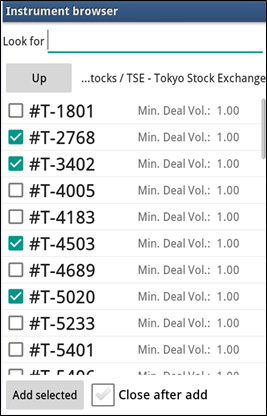
Mark the stocks you want to add to the list of the "Used instruments" and click "Add selected".
