- Trading Platforms
- Platforms
- User Manuals
- NetTradeX Windows Manual
- Working With Chart Templates
Working with Chart Templates
On the charts of financial instruments you may save the set Indicators and Graphical objects (with their current settings) and other chart settings. This is called a Chart template. The chart templates are stored on the user's PC with a name specified by the user. You may easily transfer the settings of one chart (indicators, objects and other settings) to another one through the templates.
1. Working with chart templates
To work with chart templates right-click on the active chart window and choose the "Templates" in the opened context window.
The window with the "Save the chart as a template..." function will open in the first line with the list of already existing templates, and, after the horizontal line, the names of template groups in subsequent lines. Any subset of templates can be combined into a named group. When you move your mouse over the group name, a window opens with the list of group templates:
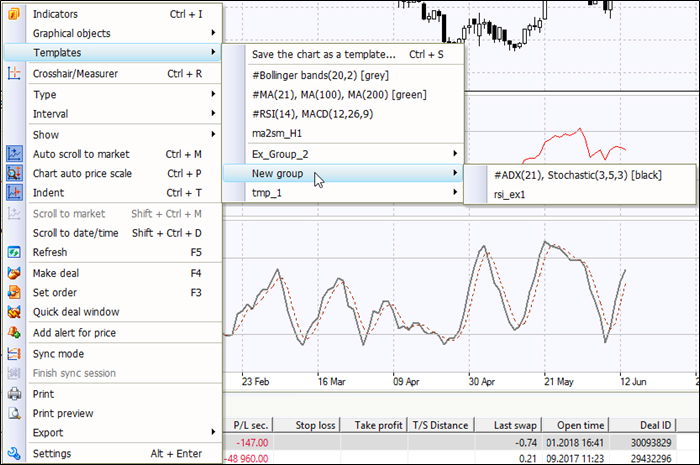
a)Left-click on "Save the chart as a template ..." to open a dialog box "Adding a chart template", type in template name in the opened window, and also in the group of templates, if necessary, and press "OK" to save the template.You can add a new template to the existing group or create a new group or not add it to any group.
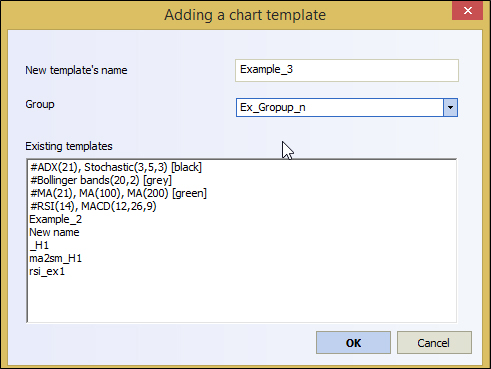
b)In case of choosing the template name from the list by the left-click, the current chart will accept all the template settings including indicators and graphical objects.
2. Exporting templates
To export chart templates open "Settings" tab in the main menu and choose the "Export..." option in the opened window.
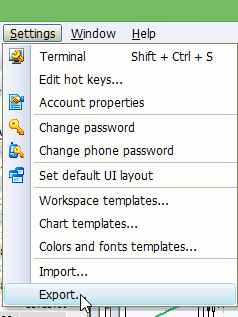
Then, in the "Export settings" dialog box you may tick the settings you need to export. In the example all chart templates are chosen for the export. You may write a file with "tte" extension of the chosen templates on your CD after pressing the Export button.
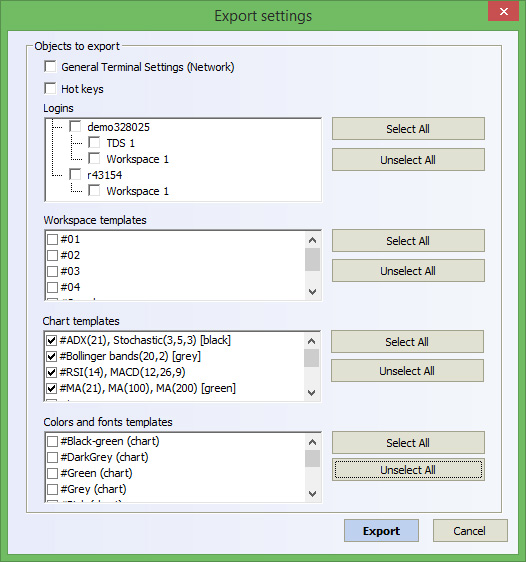
3. Working with the list of chart templates
To delete the template from the list (from the database of terminal templates) go to the “Settings” – “Chart templates...”:
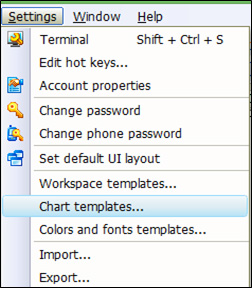
In the opened dialog box it is necessary to mark the template to be deleted and press the "Delete" button, then "Yes" and "OK" to close the window.
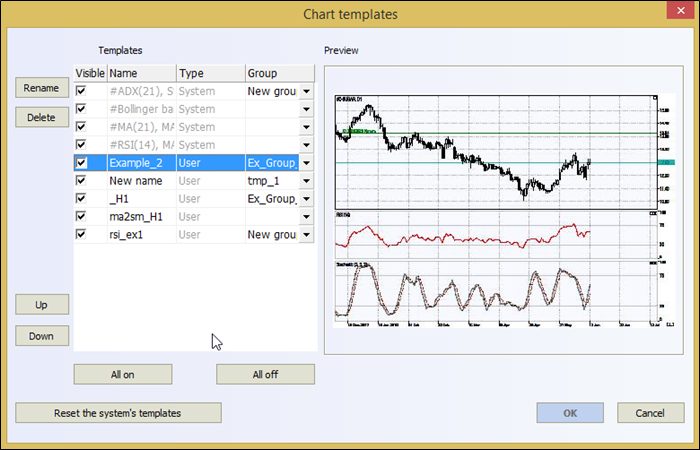
Additionally, in this dialog box you may set the visibility of the templates in the list of terminal templates, move the template up or down on the list. In the column "Group" you can add the template to any group, or remove the template from all groups. Besides templates created by user, you may use the system templates - the terminal has four system templates which serve as examples of possible chart settings and cannot be deleted.
